
0
Beantwortet
Writing to PLC inputs
leevi parssinen vor 6 Jahren
in realvirtual.io Starter and Professional
•
aktualisiert von Support vor 6 Jahren •
2
Hi,
If i have PLC connected and imported signals...how would i approach writing for example a velocity of a rigid body into the value of a PLC signal under TwinCATInterface?
Antwort

Antwort
Wird überprüft
Hi Leve,
I assume that you are having PLCInputs and PLCOutputs in your project after importing from TwinCAT:
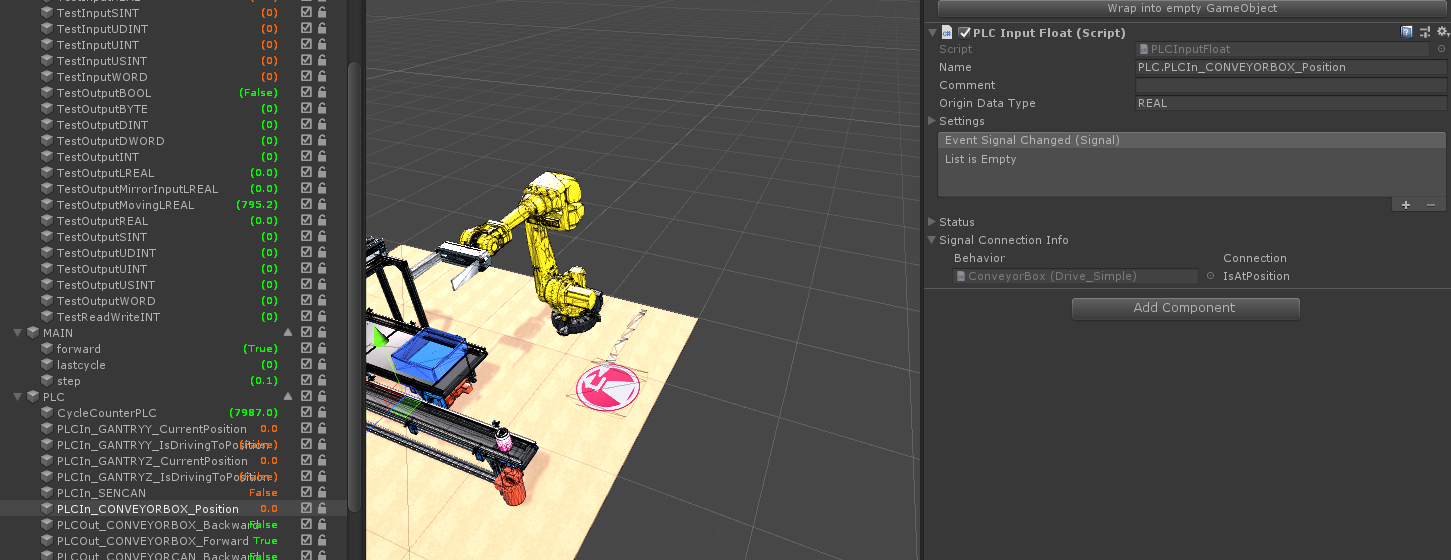
Now you can write to the PLCInput with
PLCInput.Value = YourValue;
You should write your own behavior scripts and attach this to the Gameobject with the rigid-body where you want to measure the velocity.
Here is a simple example of a behavior script (it is the Sensor_standard script from the Game4Auomation Framework).
This script is sending a "High" to the PLC when the sensor is occupied.
namespace game4automation
{
[RequireComponent(typeof(Sensor))]
//! The Sensor_Standard component is providing the Sensor behavior and connection to the PLC inputs and outputs.
public class Sensor_Standard : BehaviorInterface
{
[Header("Settings")] public bool NormallyClosed = false; //!< Defines if sensor signal is *true* if occupied (*NormallyClosed=false*) of if signal is *false* if occupied (*NormallyClosed=true*)
[Header("Interface Connection")] public PLCInputBool Occupied; //! Boolean PLC input for the Sensor signal.
private Sensor Sensor;
private bool _isOccupiedNotNull;
// Use this for initialization
void Start()
{
_isOccupiedNotNull = Occupied != null;
Sensor = GetComponent<Sensor>();
}
// Update is called once per frame
void Update()
{
bool occupied = false;
// Set Behavior Outputs
if (NormallyClosed)
{
occupied = !Sensor.Occupied;
}
else
{
occupied = Sensor.Occupied;
}
// Set external PLC Outputs
if (_isOccupiedNotNull)
Occupied.Value = occupied;
}
}
}
Customer support service by UserEcho


Hi Leve,
I assume that you are having PLCInputs and PLCOutputs in your project after importing from TwinCAT:
Now you can write to the PLCInput with
PLCInput.Value = YourValue;
You should write your own behavior scripts and attach this to the Gameobject with the rigid-body where you want to measure the velocity.
Here is a simple example of a behavior script (it is the Sensor_standard script from the Game4Auomation Framework).
This script is sending a "High" to the PLC when the sensor is occupied.