Ihre Kommentare
Das macht keinen Sinn und würde eventuell Verhalten überschreiben. Bitte schauen Sie sich unsere Doku an dort sollte alles beschrieben sein sowie das Demomodell unter Assets/game4automation/Scenes/DemoGripping.unity
Es gehen alle drei Komponenten. Es kommt darauf an was man bevorzugt.
Fixer - relativ einfach - ist auch passiv verwendbar ohne Ansteuerung von Signalen, keine Greiferbacken o.ä.
Grip - die allgemeinste Komponente aber etwas mehr komplex
Gripper - umfangreiche komponenten für Greifer mit Greiferbacken - viel wird automatisch aufgebaut und parametriert, aber auch etwas komplexer in der Anwendung
I have made some slight changes without any further adjustments to the scripts. The kinematics group is no longer necessary
for the lift. I also adjusted the collider to the transport surface of the lift and set the parameters of the drive. The scene is available as a download for you.
Hello,
can you please upload a scene that includes this part? The link is still the same. Nevertheless, the Unity physics needs a rigidbody and a collider to work properly.
Usually this message is caused if Scripting Define Symbols has no GAME4AUTOMATION_PROFESSIONAL defined.
It might be, that the install script did not started because of a compile error just after installation. Sometimes this is caused by NewtonsoftJson (see https://forum.game4automation.com/knowledge-bases/2/articles/283-problem-with-multiple-precompiled-assemblies-with-the-same-name-newtonsoftjsondll).
Please first check if there are no compile errors in your console log.
Secondly apply the standard settings game4automatioin > Apply Standard Settings
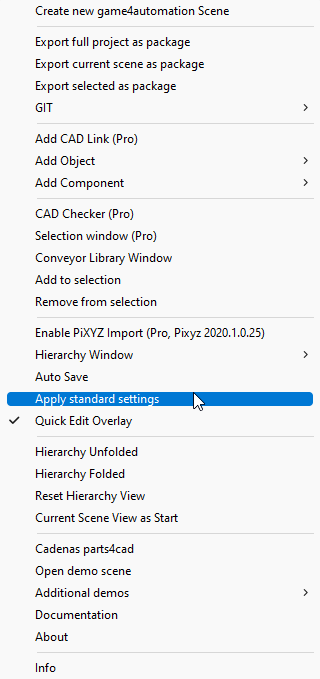
Now everything should be fine and you should see GAME4AUTOMATION_PROFESSIONAL in your Scripting Define Symbols:
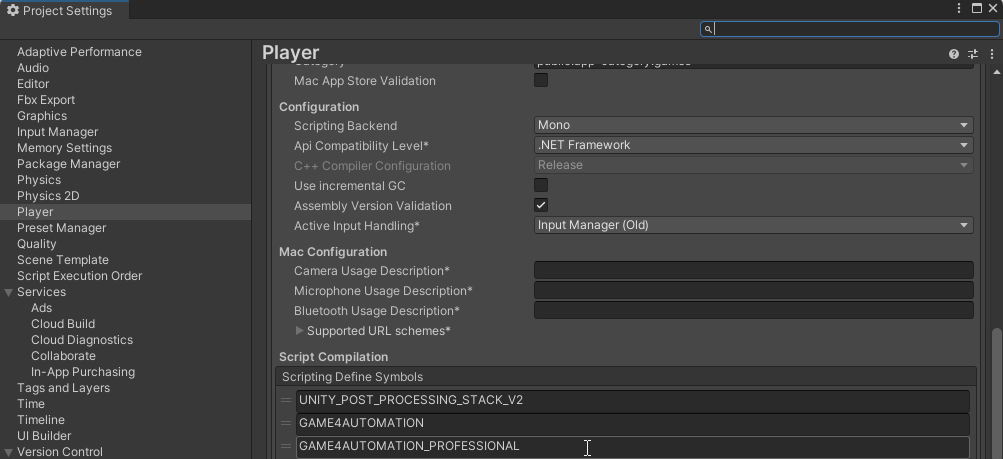
Es gibt mehrere Möglichkeiten:
- Mit C# Scripten - siehe Demomodell game4automation > OpenDemoscene - dort sind einige Scripte enthalten die als Vorlage genutzt werden können. https://game4automation.com/documentation/current/demomodel.html
- Mit der Professional Version mit Playmaker - https://game4automation.com/documentation/current/playmaker.html
- Auch nur mit der Professional Version mit LogicSteps https://game4automation.com/documentation/current/logicsteps.html
- Mit Unity Visual Scripting https://game4automation.com/documentation/current/unityvisualscripting.html
Hallo Kadir,
GITHUB repositories können nur gesamthaft als ZIP heruntergeladen werden. Der Roboter besteht aus mehr als nur als dem FBX, es muss auch das Prefab kopiert werden. Am Besten das gesamte Verzeichnis des Robotertyps in Unity reinkopieren.
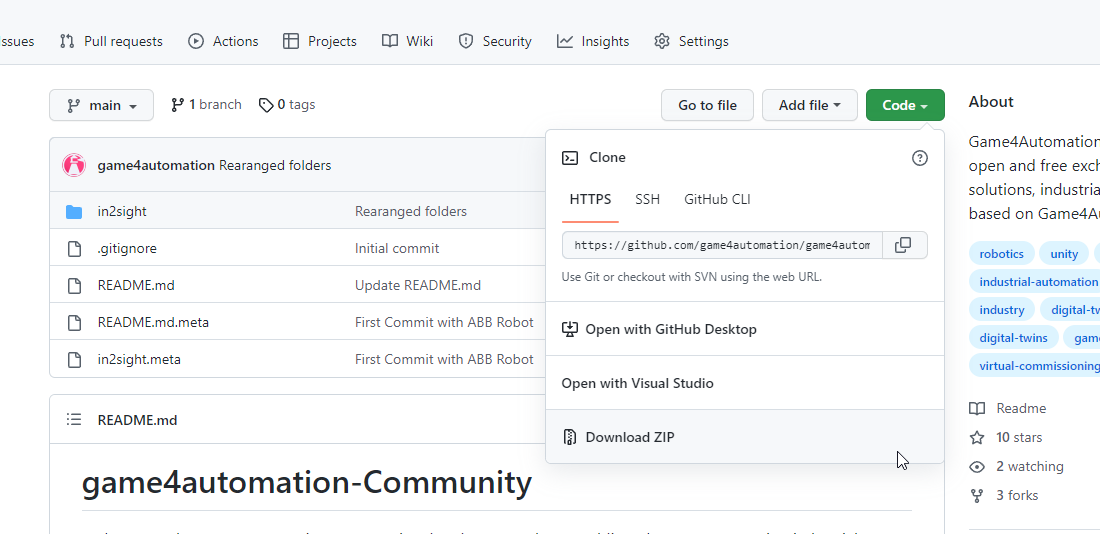
Ich weiß nicht, welches Robotermodell Sie genutzt haben - das im Demomodell entspricht in den Abmaßen nicht dem realen Roboter. Es wurde absichtlich verfälscht. Da dann die Achslängen und Positionen nicht denen des realen Abb entsprechen ist der TCP immer falsch. Sie müssen sicherstellen ein richtig skaliertes Robotermodell zu haben, das 1:1 dem in ABB Robotstudio entspricht. Ein richtiges Robotermodell hat vom Roboternullpunkt alle Achsen an der Position wie sie dem Datenblatt entsprechen. Auch die positive Richtung der Drives muss der des Datenblatts entsprechen. Alle notwendigen Informationen - Step Modell und Datenblatt sind bspw. auf der ABB Website zu finden. Mit etwas Übung ist ein neuer Roboter in max 30min erstellt. Ein paar korrekt parametriete Robotermodelle finden sich auch in unserem Community Bereich:
https://github.com/game4automation/game4automation-Community
Hallo,
ich vermute dass Sie das Robotermodell aus der Demoszene genommen haben. Das ist absichtlich verzerrt und verfälscht. Das Robotermodell muss die selbe Kinematik (Dimensionen und Ausrichtungen) wie der Reale Roboter haben. Den Roboter kann man mit Drives, dem ABB Datenblatt und den 3D Daten sich zusammenbauen. In YouTube finden sich bei uns ein Tutorial wie das im Grundsatz geht.
Gruß
Customer support service by UserEcho


Die Simulationen an sich müssen manuell "gestartet" werden. Das Roboterprogramm muss auf einen Eingang warten (dies ist bspw. der Sensor der das Teil detektiert) und dann muss der eigentliche Transportzyklus starten. Dies ist auch in "echter" Automation so üblich. Die ABB Dokumentation erläutert sicherlich wie auf Eingänge gewartet und Ausgänge gesetzt werden können.