Your comments
So updating NaughtyAttributes did not changed anything?
It seems to be related to NaughtyAttributes reorderable list. If you add empty entries into the list like this the error is gone away:
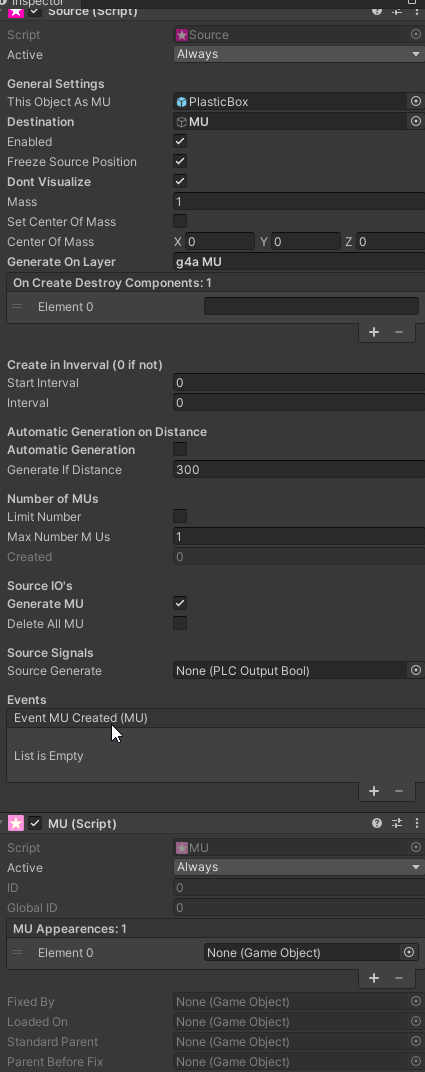
We don't know yet, if it is a bug in Unity 2020.3.33 or if it is a bug in NaughtyAttributes. We will keep an eye on it - check it with the next LTS release - and fix it as soon as there is a solution.
Game4Automation is using the old input system and it should work out off the box in an empty project. You don't need to add anything else - besides game4automation into your scene. Please check if your project settings are like this - specially active input handling and scripting define symbols:
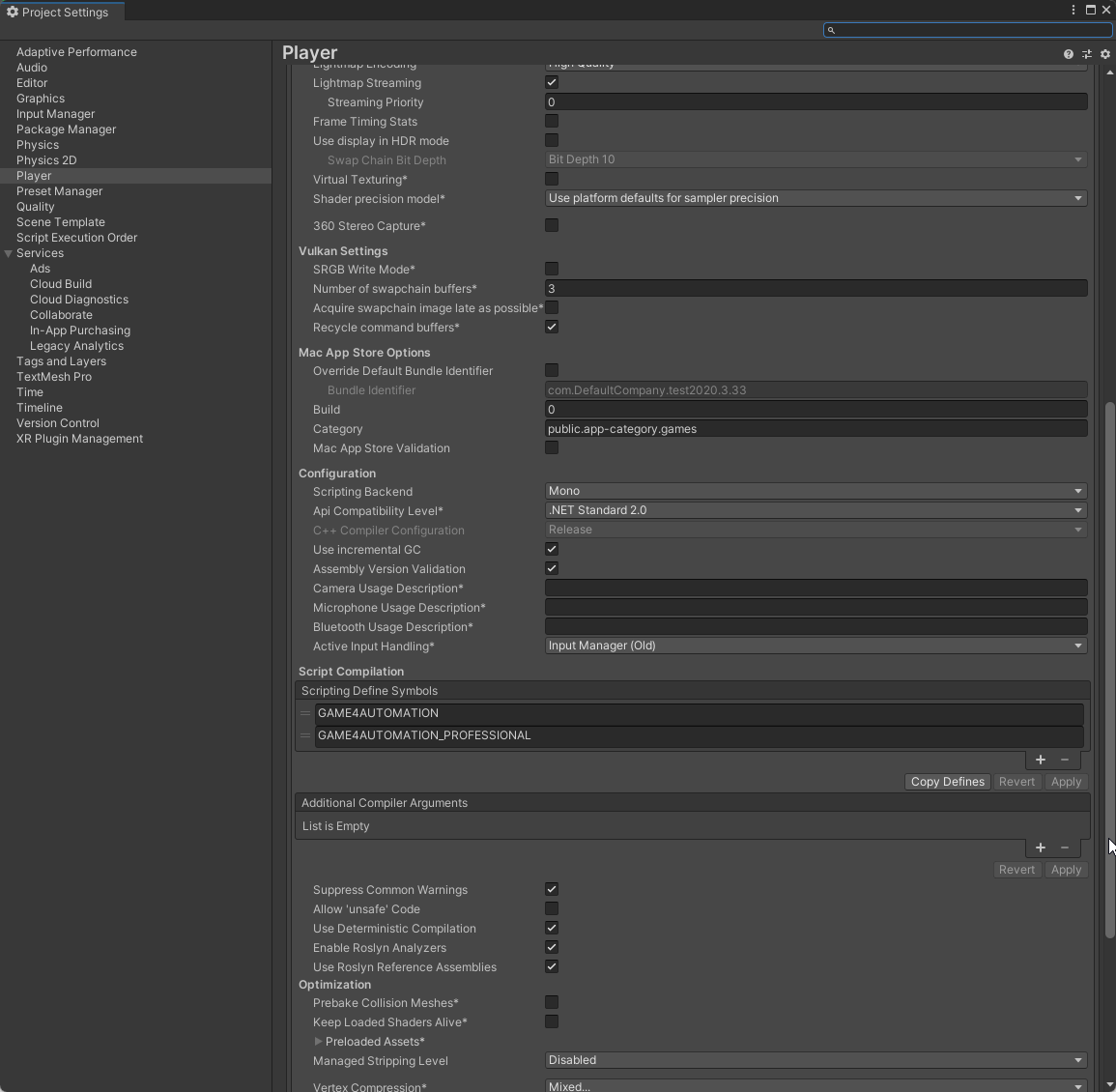
Perfect - and sorry for the missing Byte stuff - we will integrate it into next relase. If you have something to share in public of the things you are doing (a video, linkedin post or something like this) this would be very welcome.
Please try do do this. I am not able to test because currently I have not an ABB Robotstudio with your configuration. Hope it works.
Add Byte to Origin Data Type
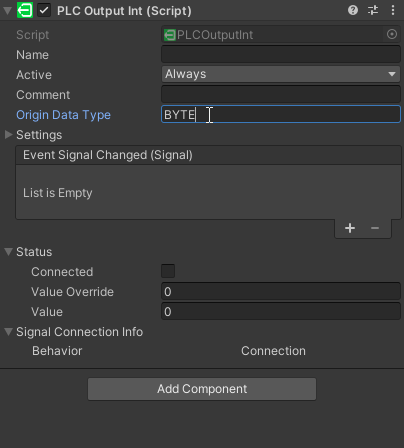
and replace Line 167 following in ABBRobotStudioInterface by this:
if (signal.OriginDataType.ToUpper() != "BYTE")
{
if (signal.GetType() == typeof(PLCInputInt) || signal.GetType() == typeof(PLCOutputInt))
{
if (lastbit)
posmemory = posmemory + 1;
bit = 0;
shm.bit = 0;
lastbit = false;
signal.Comment = $"MD{posmemory}";
accessor.Write(posheader, (byte) 10);
shm.type = SIGNALTYPE.INT;
posmemory = posmemory + 4;
}
}
else
{ if (signal.GetType() == typeof(PLCInputInt) || signal.GetType() == typeof(PLCOutputInt))
{
if (lastbit)
posmemory = posmemory + 1;
bit = 0;
shm.bit = 0;
lastbit = false;
signal.Comment = $"M{posmemory}";
accessor.Write(posheader, (byte) 8);
shm.type = SIGNALTYPE.BYTE;
posmemory = posmemory + 1;
}
}
In G4A bytes are also transferred to ints. So if you have on the ABB-Robotstudio SHM Side a Byte it should be on G4A-Side an PLCInputInt or PLCOutputInt.
Thanks, will check this later today.
Can you provide us your ABB RobotStudio project or a simplified example and we will check?
Please try the current G4A professional beta on our download page https://game4automation.com/download/customers/ we did some changes on the OPCUA side.
Please also check this thread - maybe it is related to the security policy ID. In the new beta there is an additional setting for Security Policy ID - please try to change this to 1 (instead of a 0).
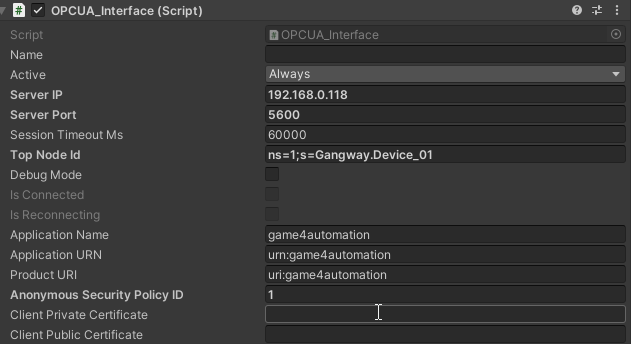
Customer support service by UserEcho


It is hard to say what your problem is - everything should work out the box. Can you send your project with a description where the problem occurs and I will directly check in your projet.